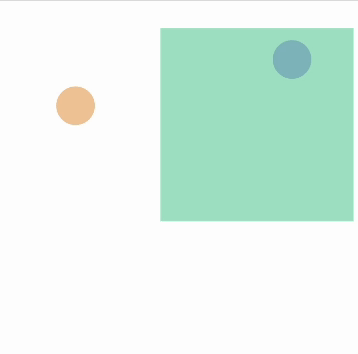Interactivity (experimental)
The editor supports interactivity in two forms:
- Edit Mode: translation and scaling of most shapes for last-minute adjustments
- Play Mode: constrained dragging for prototyping interactivity
Edit Mode
When Edit Mode is enabled in Settings -> Interactive Mode -> Edit Mode, certain shapes will become selectable:
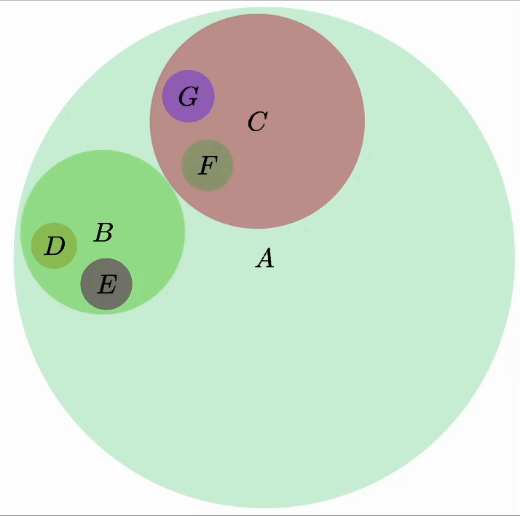
Once a shape is selected, you can translate it by dragging:
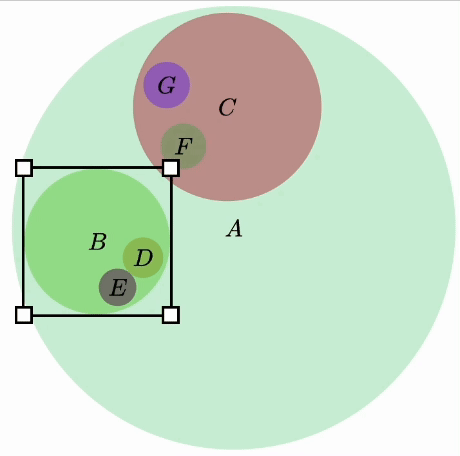
You can also scale the shape by dragging the resize handles:
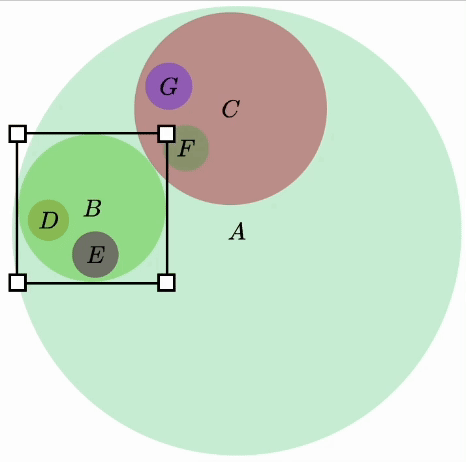
Once translated or scaled, the shape will be "pinned", indicated by a red bounding box, and the optimizer will not attempt to optimize its position or size. To unpin or pin a shape manually, right-click:
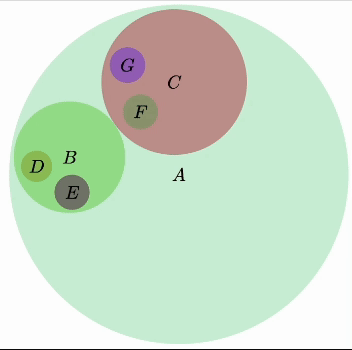
Not all shapes are translatable or scalable. In order to be translatable, both of the center coordinates must be sampled values. Otherwise, there is no input to the optimization problem that dragging could affect. For example the following three shapes would be translatable:
c1 = Circle {} // `center` is by default sampled
c2 = Circle {
center: (?, ?)
}
center3 = (?, ?)
c3 = Circle {
center: center3
}while the following two would not:
c4 = Circle {
center: (?, 0)
}
center5 = (?, ?)
c5 = Circle {
center: center + (0, 10)
}For Line shapes, all coordinate of start and end must be sampled, and for Polygon and Polyline shapes, all coordinates for all points must be sampled. Similarly, a shape is only scalable if width/height, rx/ry, or r are sampled values, depending on the shape type. Paths and groups are not currently interactive.
Play Mode
Play Mode is enabled in Settings -> Interactive Mode -> Play Mode. In Play Mode, you can drag shapes around the canvas (subject to the same conditions as Edit Mode), but without a bounding-box widget. However, only shapes that are given a draggingConstraint attribute will become draggable:
c1 = Circle {
-- draggable anywhere on canvas
draggingConstraint: "return [x, y]";
}
c2 = Circle {
-- draggable only in the top-right quadrant
draggingConstraint: "return [Math.max(0, x), Math.max(0, y)]";
}draggingConstraint is the body of a javascript function that takes in the mouse x and y positions, and returns the desired position of the object. If you would like to constrain the dragging to certain region, this function should compute a projection onto that region. The above constraints could be used to generate a diagram like the following: